Who Can Use This Feature?
This feature can be used by the following user roles:
- Assessor
- Trainee Assessor
- Learner
Criteria Views
There are two views available when setting criteria:
- Tree View
An expandable list of learning aims, units, and outcomes. This view displays all criteria in a structured format.
- Gap Analysis View
A simplified list showing each criterion, how many times it needs to be covered, and current progress.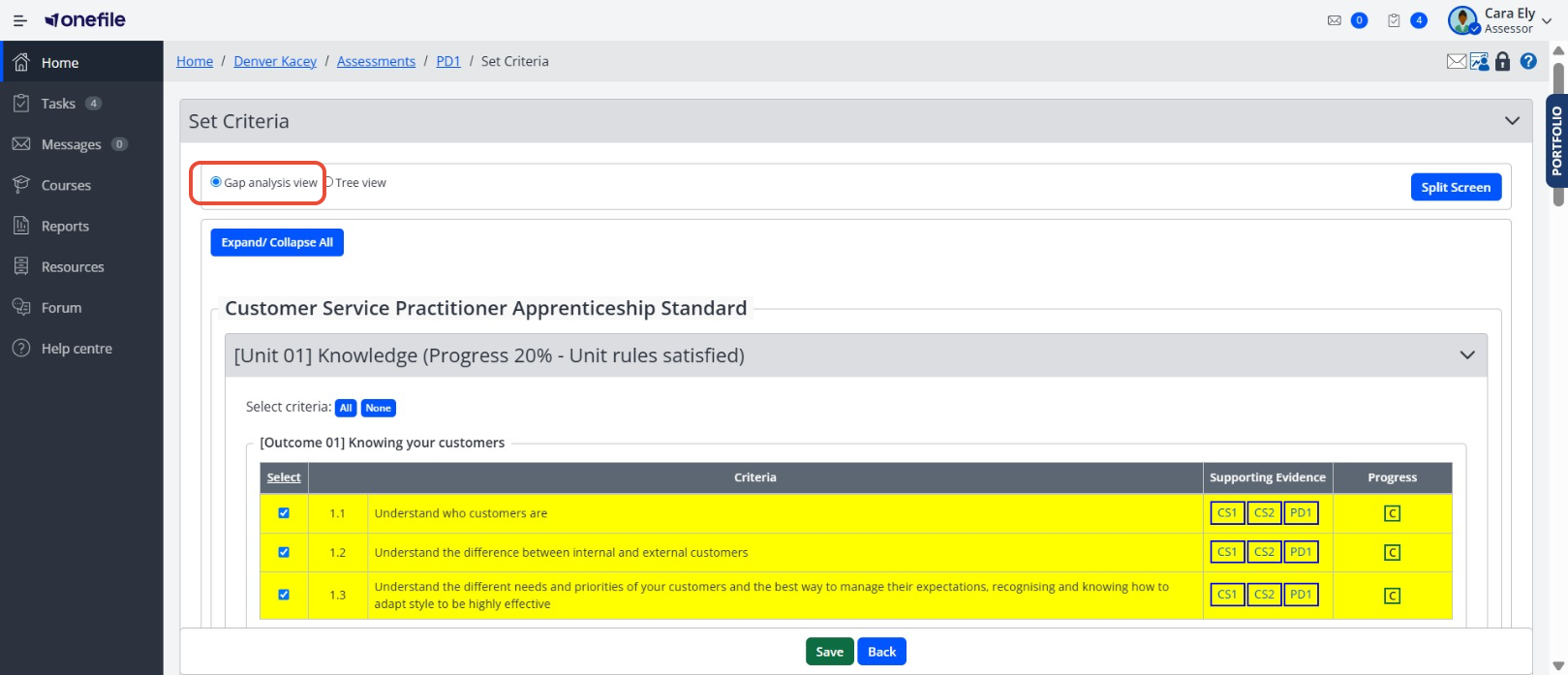
➕ Steps to Set Criteria
- Open an assessment.
- Scroll to the Criteria section.
- Click Set Criteria.
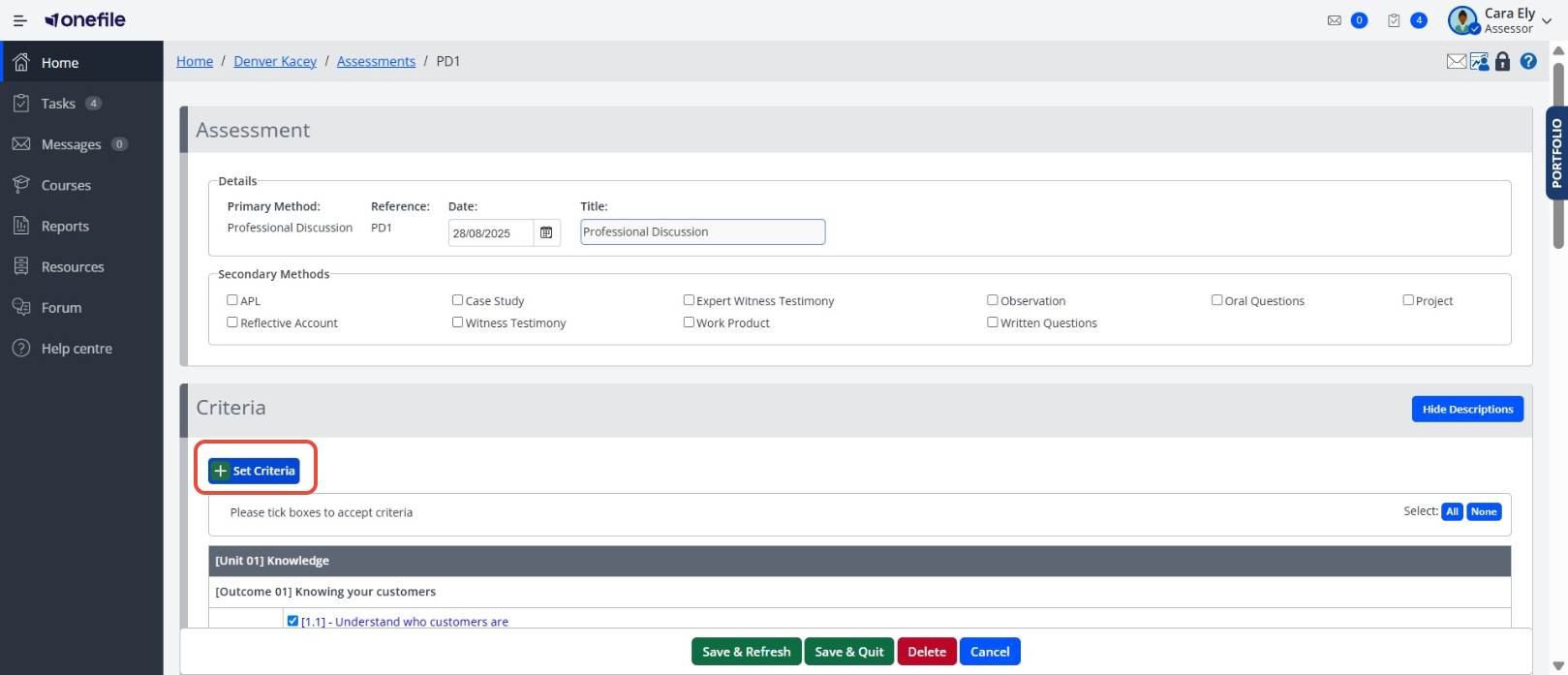
Using the Tree View:
- Click [+] to expand learning aims, units, and outcomes.
- Locate the criteria you want to select.
- Tick the checkboxes next to the desired criteria.
- Click Save.
Using the Gap Analysis View:
- Expand or collapse each unit as needed.
- Tick the checkboxes next to the desired criteria.
- Click Save.
⚠️Top Tips
- Use All, None and Select to quickly tick or untick multiple criteria.
- If the assessment is set to evidence type per criteria, only the user who starts the assessment can add criteria.
- You can switch between Tree View and Gap Analysis View at any time while setting criteria. This is useful if you prefer a structured breakdown (Tree View) or a progress-focused overview (Gap Analysis View).
- In Tree View, expanding only the relevant units and outcomes helps reduce visual clutter and makes it easier to focus on the criteria you need.
- Always click Save after selecting or updating criteria. Unsaved changes will be lost if you navigate away or switch view.
Terminology
Please note that the terminology used in this article may be different depending on your Centre.
