If a user account has been created with an incorrect email address, or if the email address needs to be updated for any reason, follow the steps below to update both the Primary Email and Keychain Email.
Steps to Update the Email Address
- Log in as Centre Manager.
- Navigate to the user’s profile.
- Under Keychain, click Unlink Account.
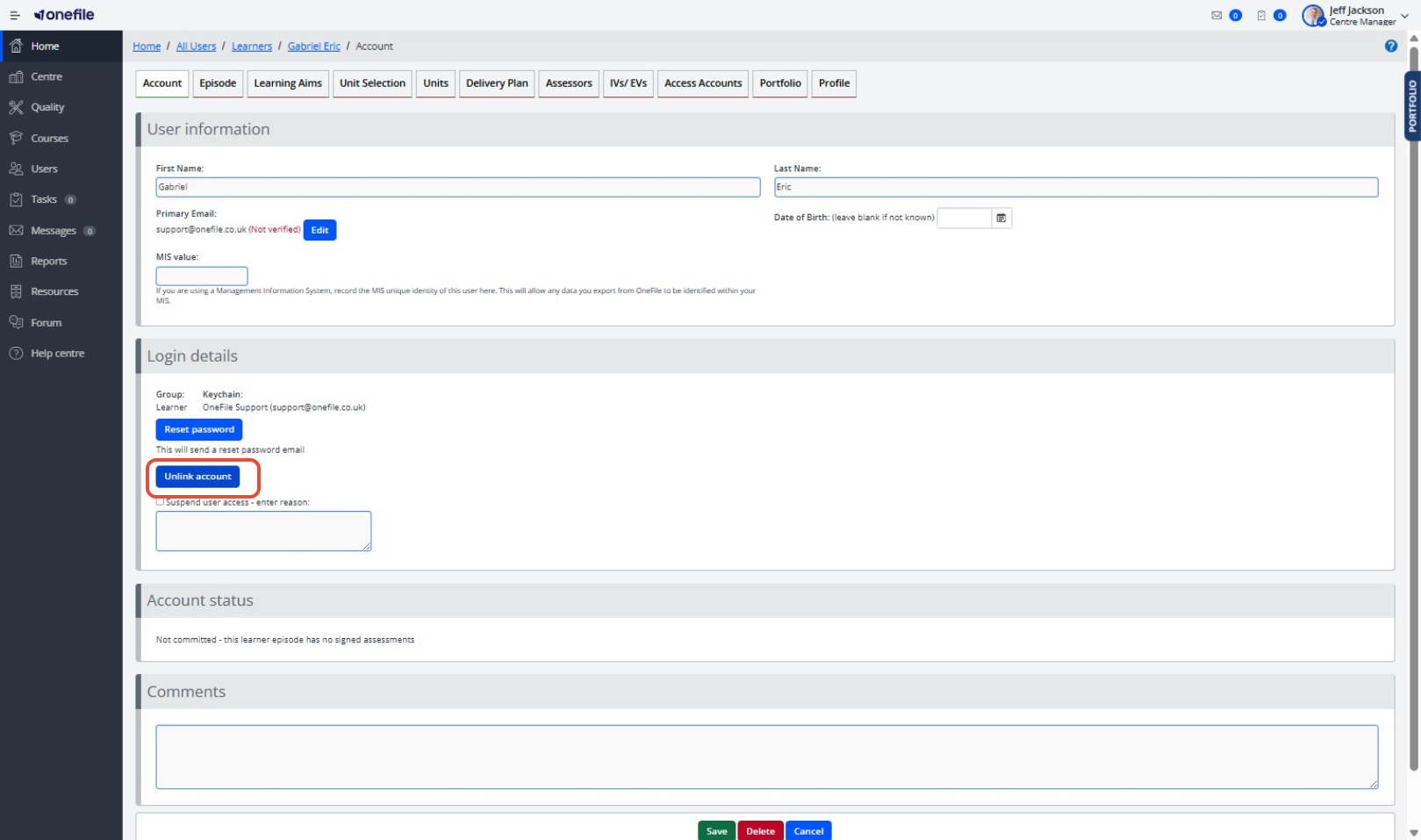
- Next to Primary Email, click Edit.
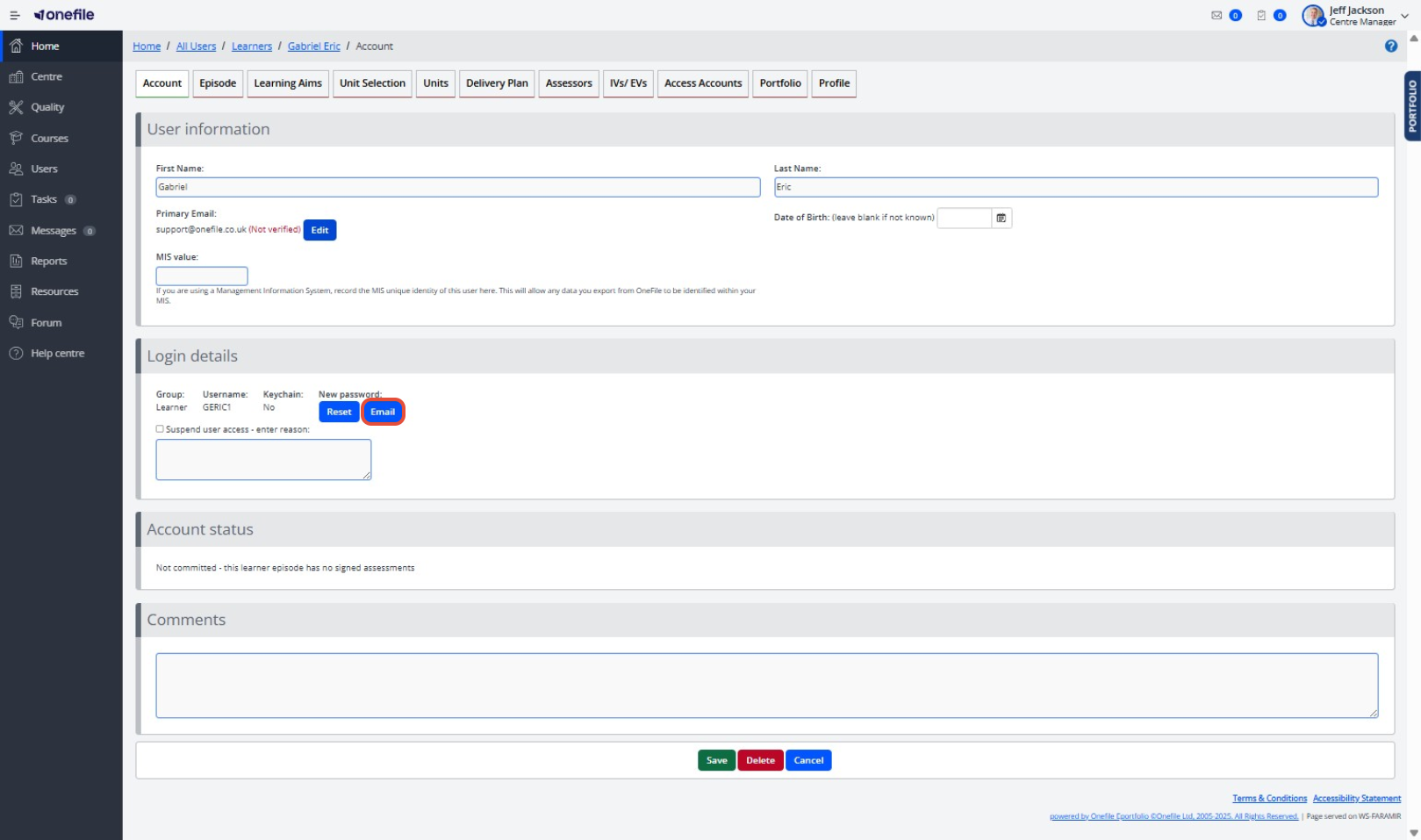
- Locate the incorrect email address and click Remove.
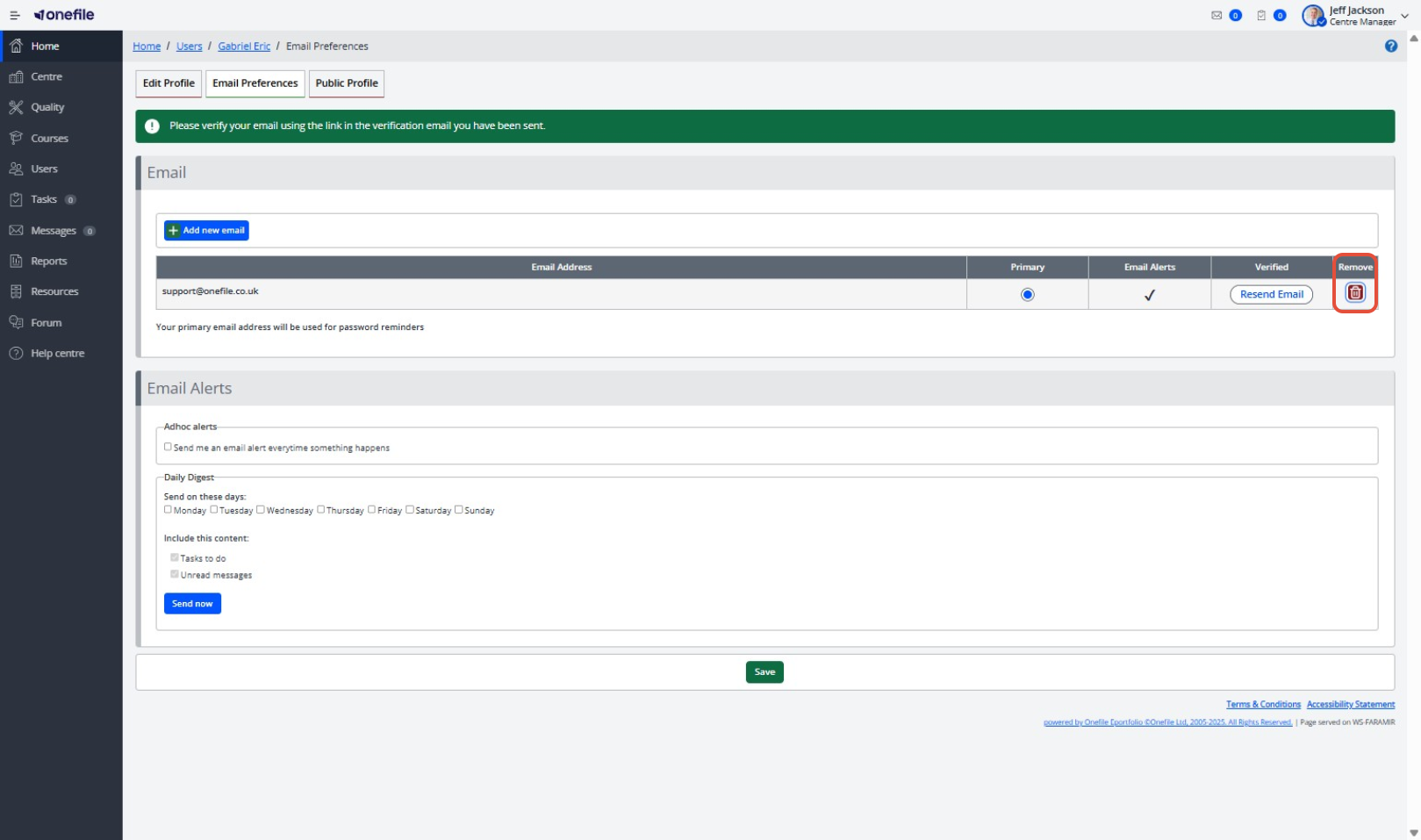
- Click Add New Email.
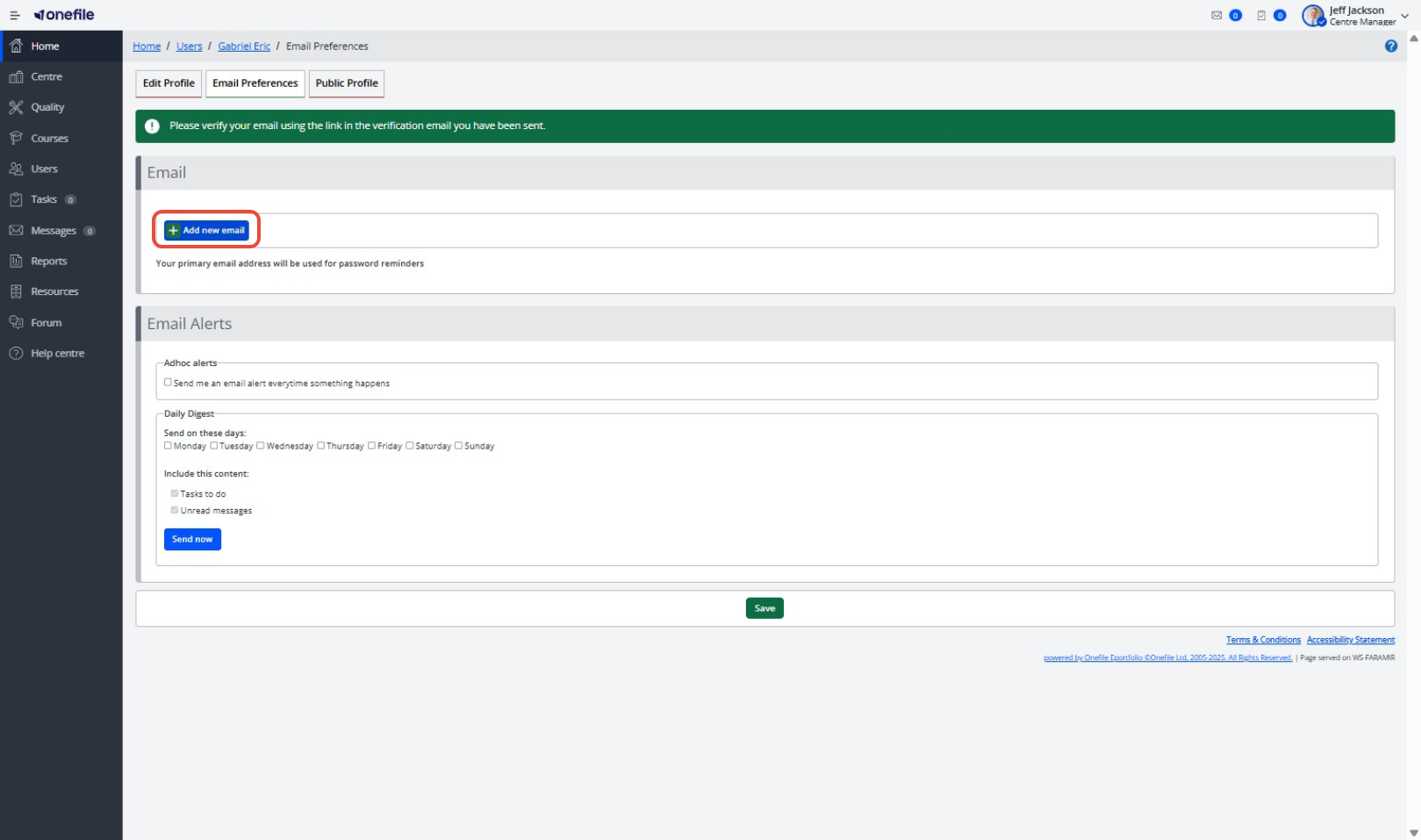
- Enter the correct email address and save changes.
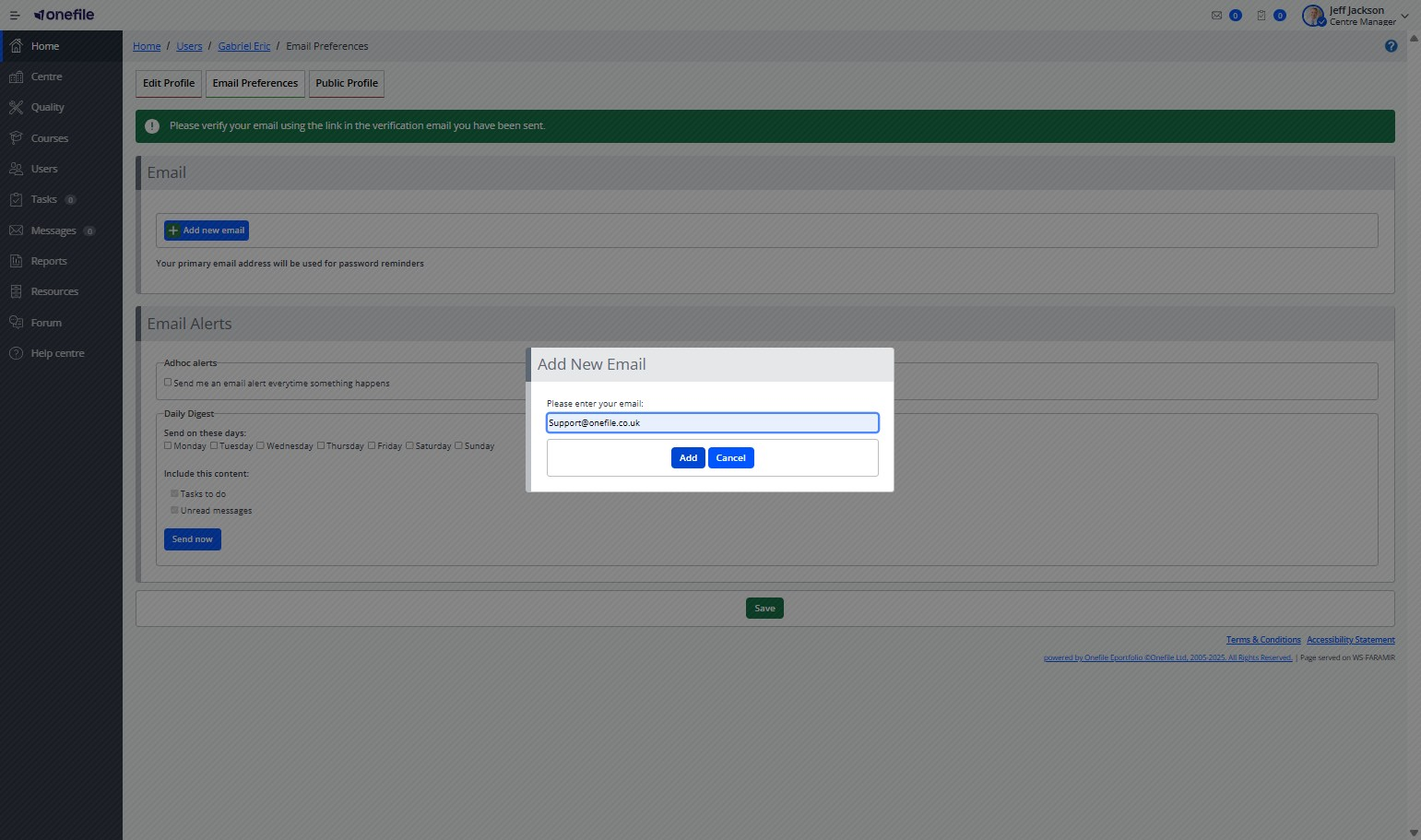
- Navigate back to the user’s account.
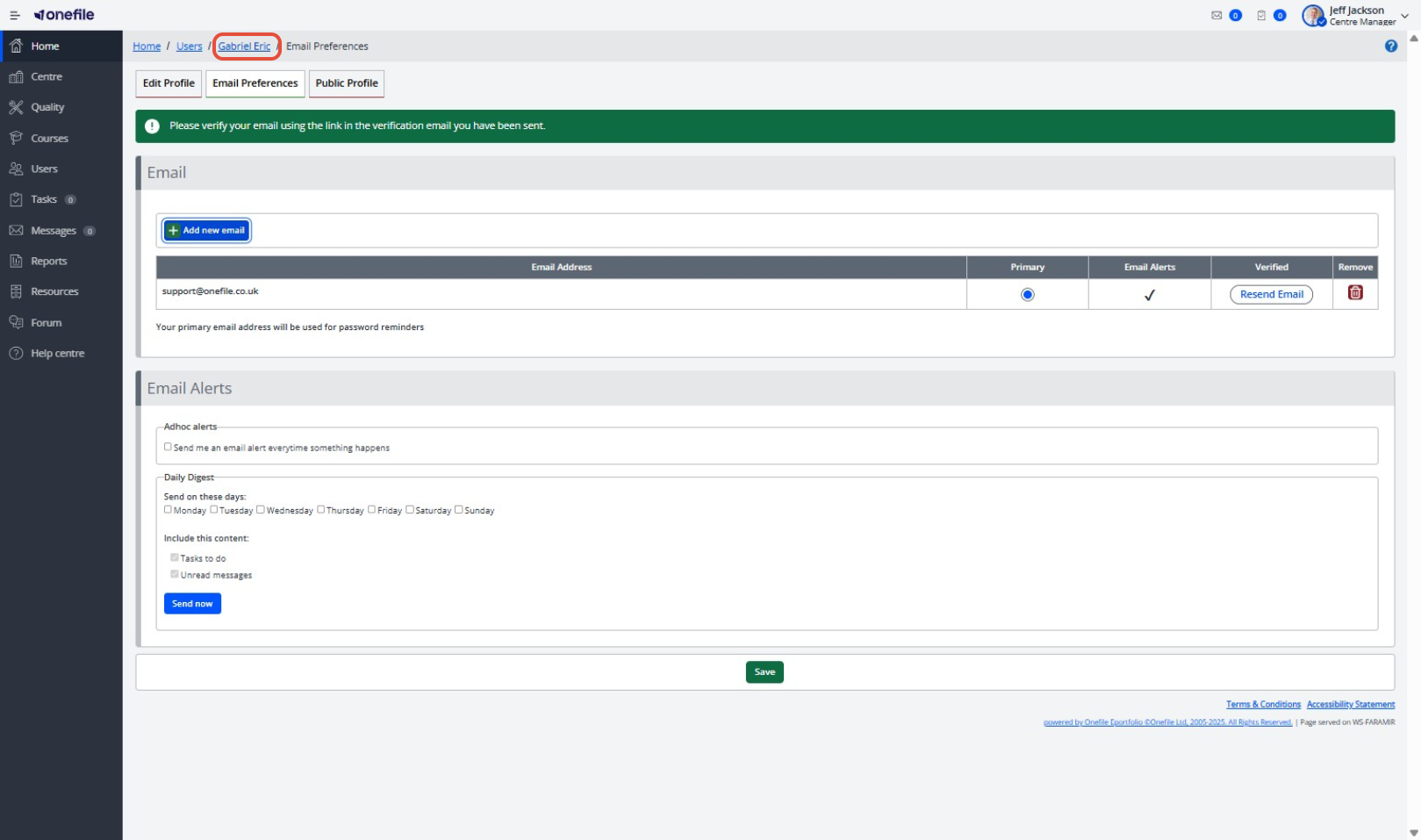
- Click the Email button.

This will send a username and password to the newly added email address. When the user logs in using these credentials, they will be guided through the process of creating a new keychain.
Need Help with Keychain Setup?
For detailed instructions on how to complete keychain registration, please refer to this guide:
Terminology
Please note that the terminology used in this article may be different depending on your Centre.
❓Need Help?
If you encounter any issues or have questions, please contact Onefile Support or your internal support channels.
