Overview
Centre Managers can request new qualifications directly through OneFile. This includes Regulated Qualifications, Apprenticeship Standards, Functional Skills, and Bespoke Qualifications.
Who Can Use This Feature?
This feature can be used by the following user roles:
- Centre Managers
Steps to Request a New Qualification
- Log into your Centre Manager account.
- Click Centre in the navigation menu.
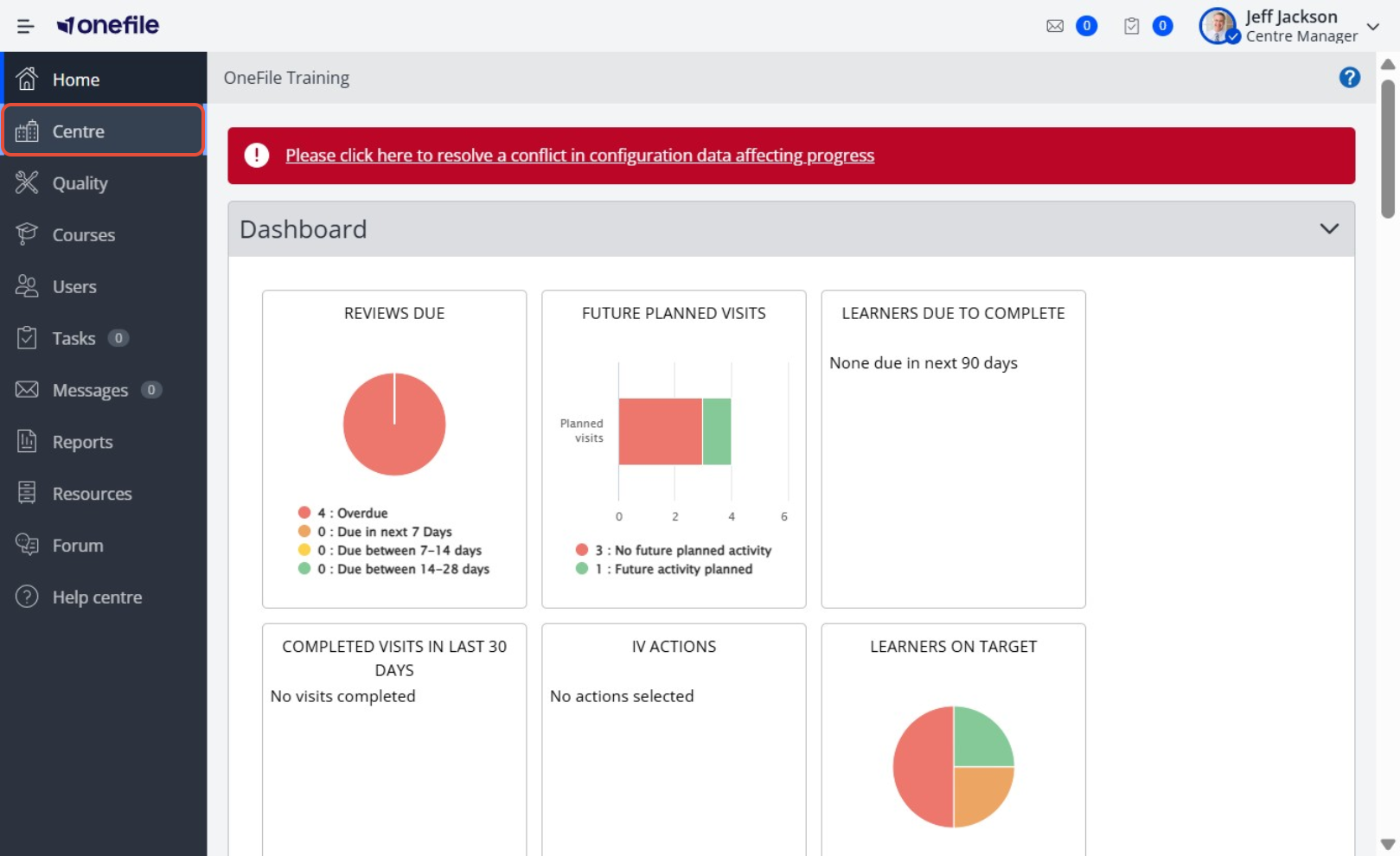
- Select Learning Aims.
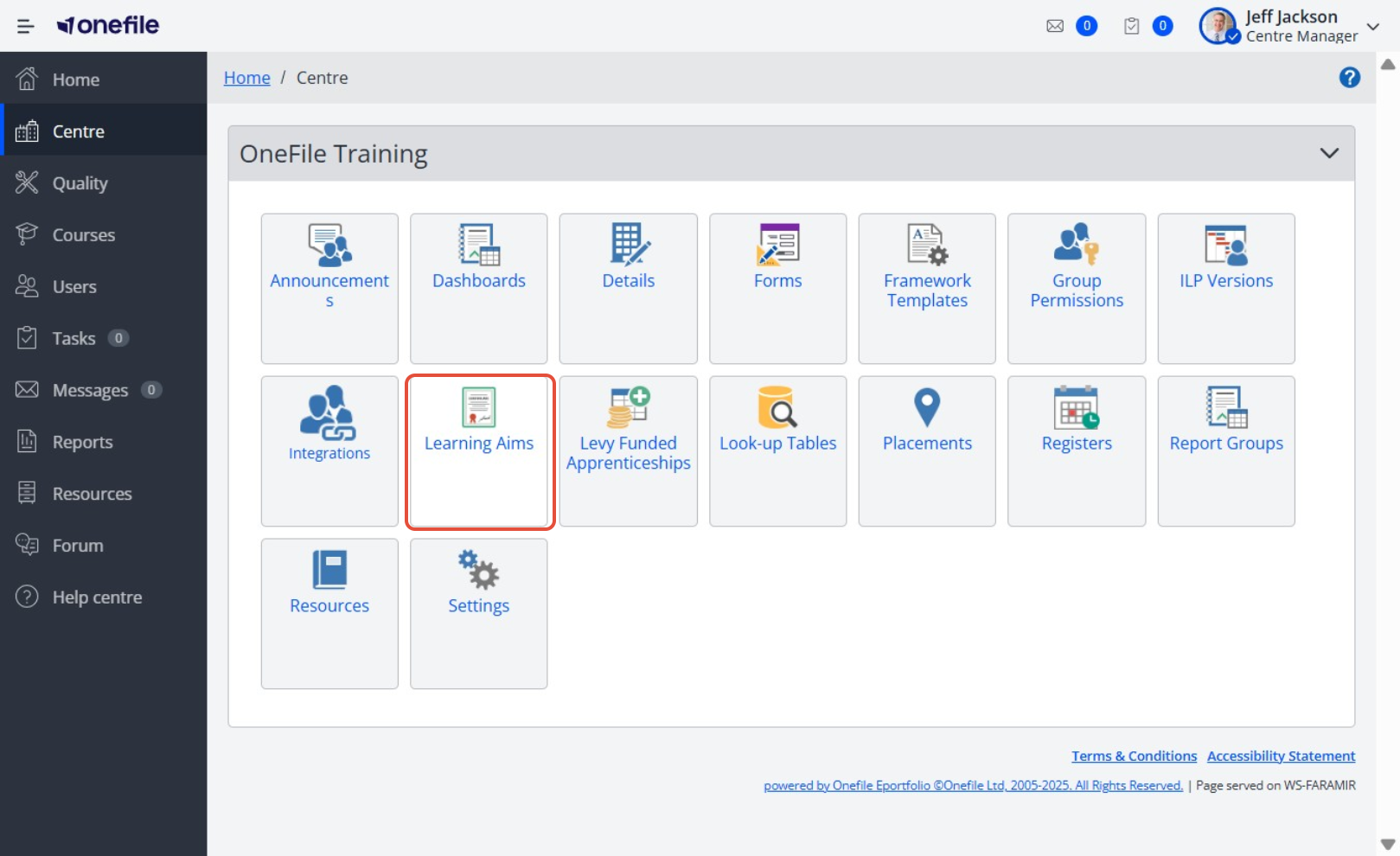
- Click Request.
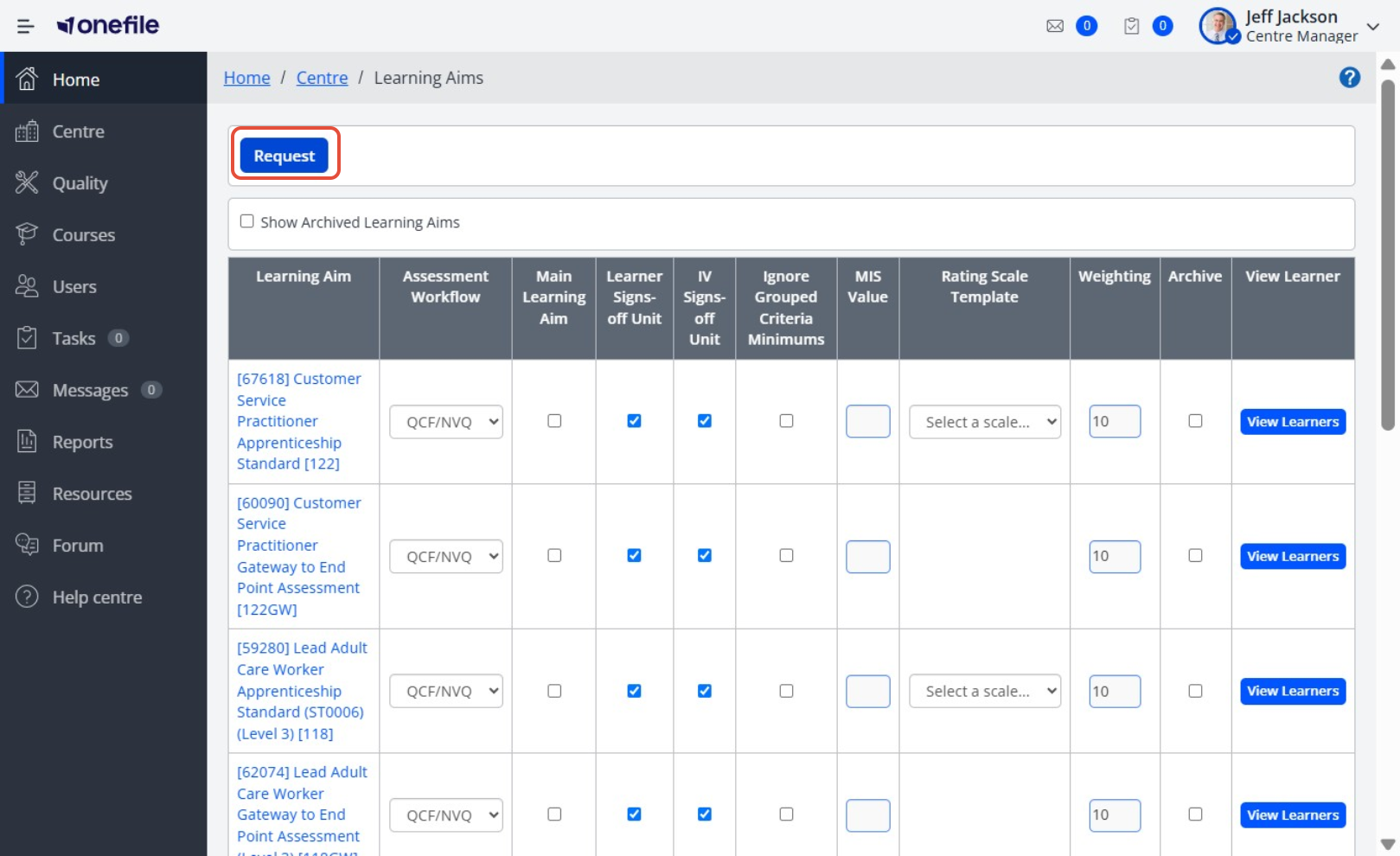
You will be redirected to the Qualification Request Portal.
Using the Qualification Request Portal
Once the portal has loaded:
- Click Request next to the type of learning aim you want to add.
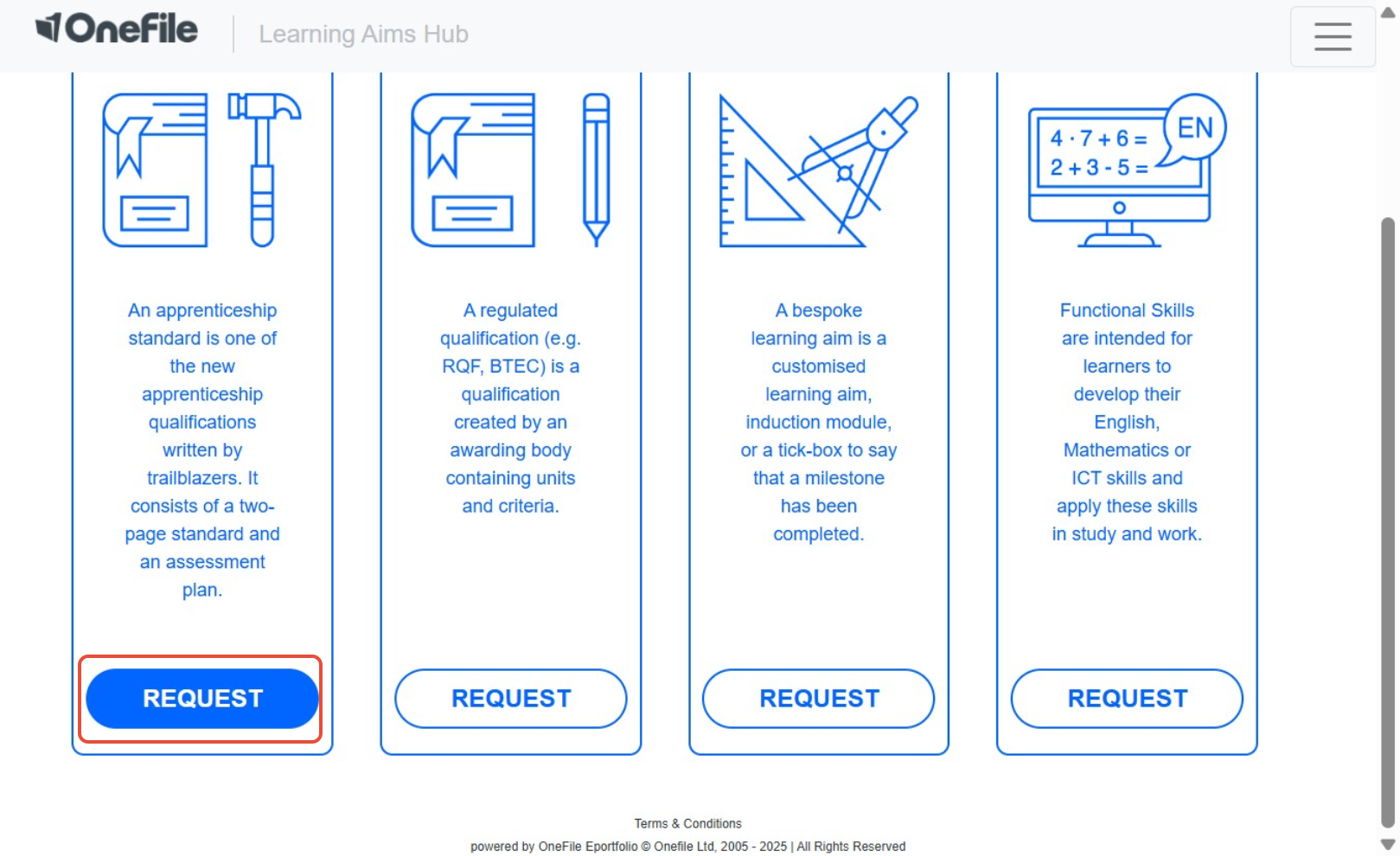
- Use the search bar to find the qualification by code or title.
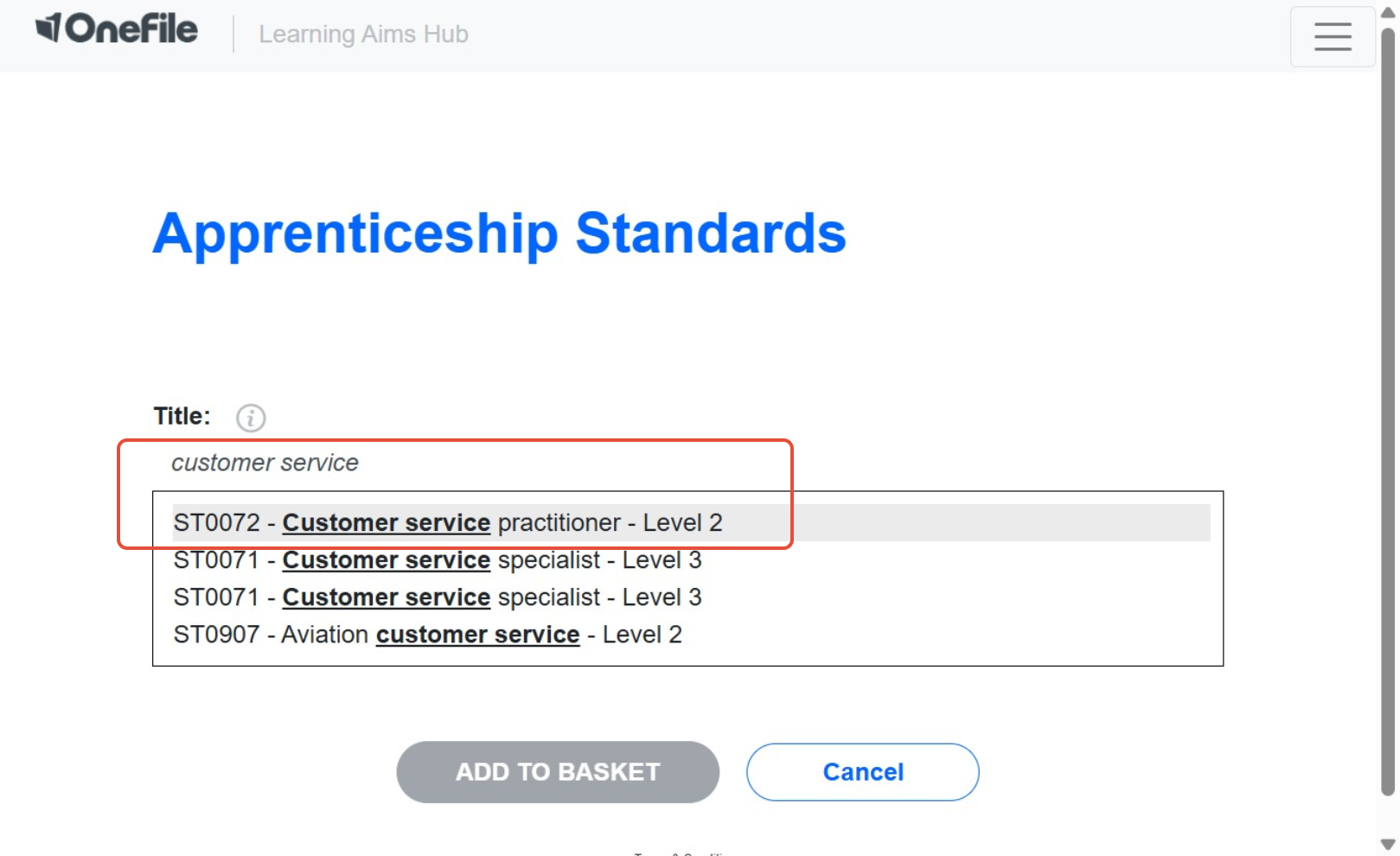
- Attach any relevant documentation.
- Enter any specific requirements for how you’d like the qualification to be built.
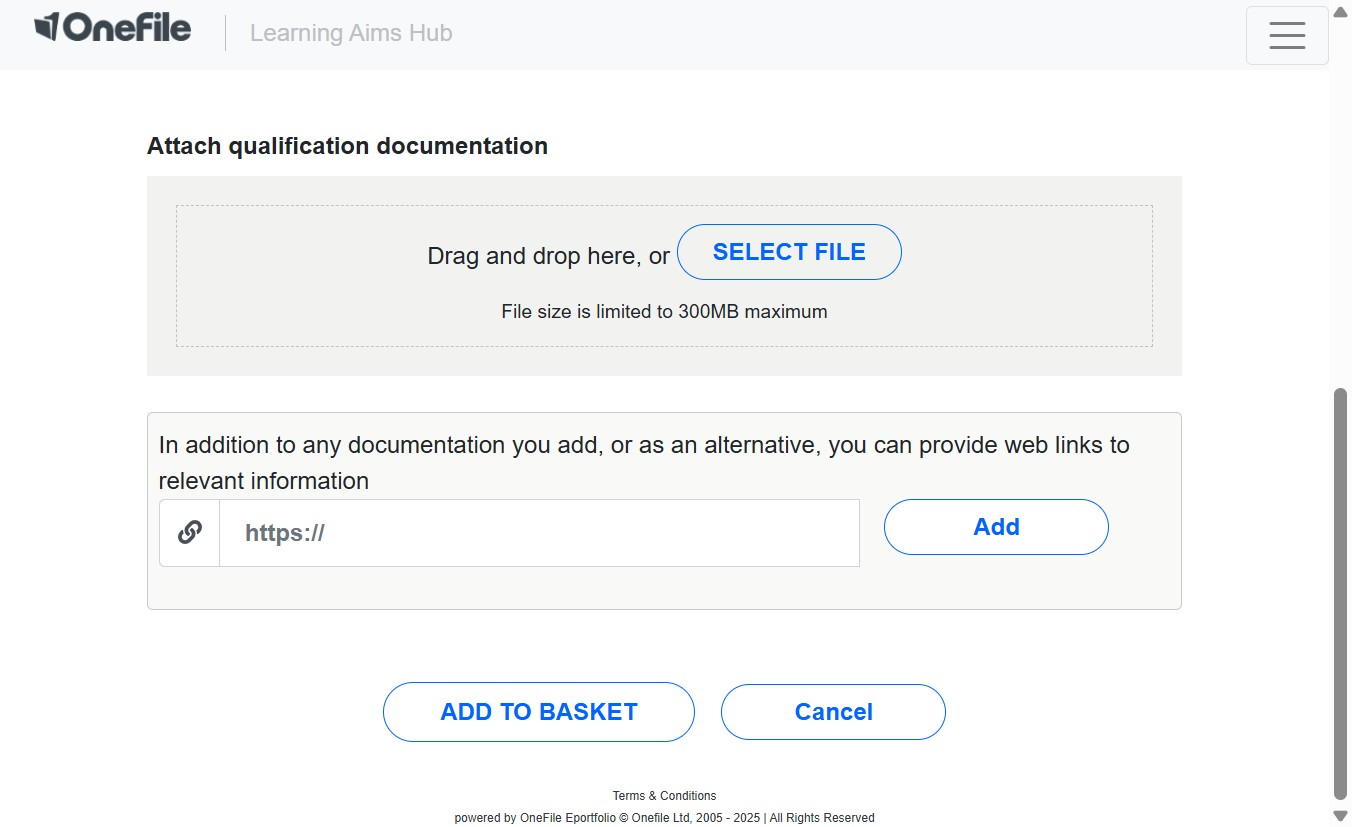
- Click Add to Basket.
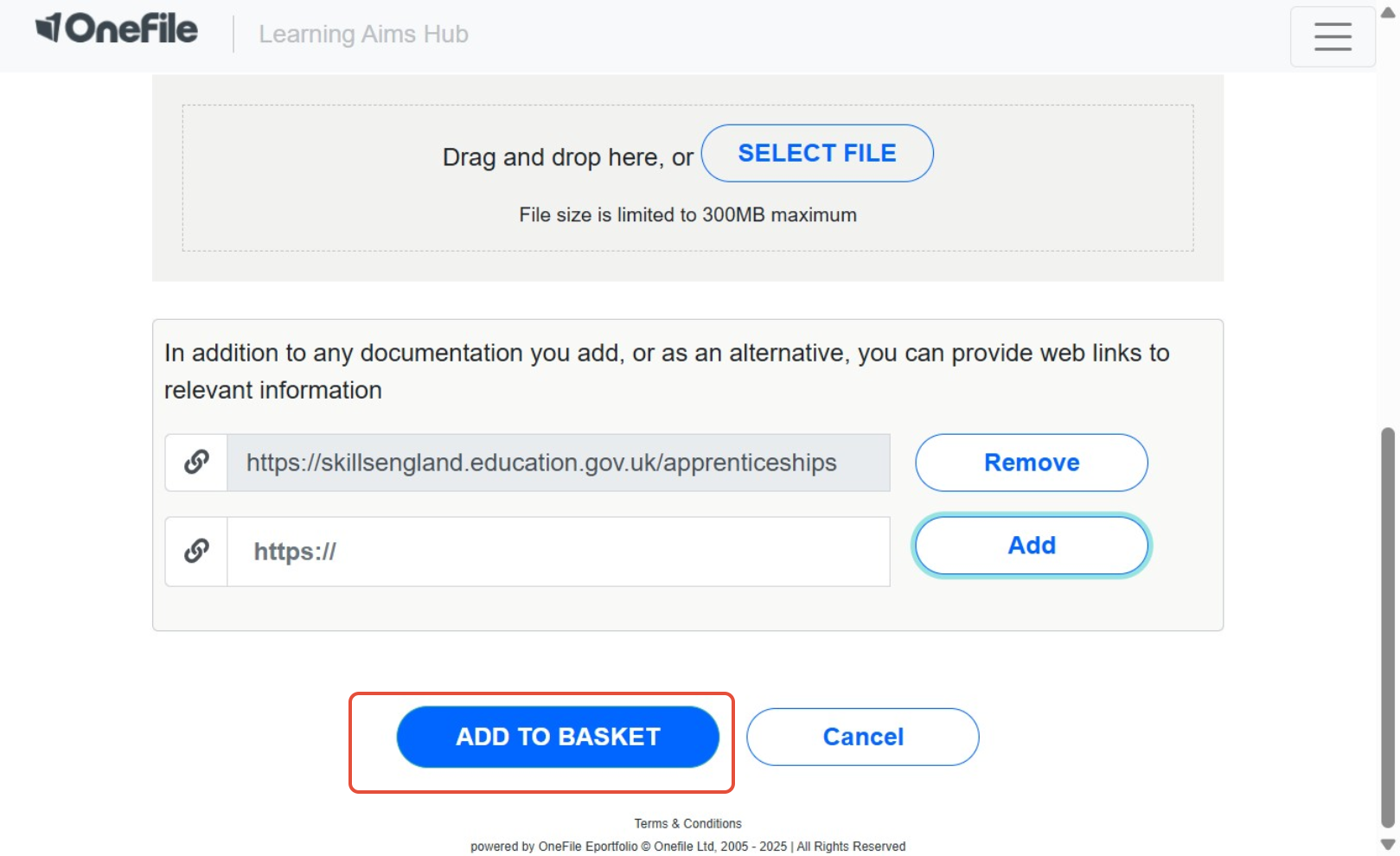
⚠️Missing Qualifications?
If you cannot find a regulated qualification or apprenticeship standard:
- Submit a Bespoke request.
- Include the title and/or code of the qualification you need.
Submitting Your Request
You can add multiple qualifications to your basket. When you're ready:
- Click the Basket icon in the top corner.
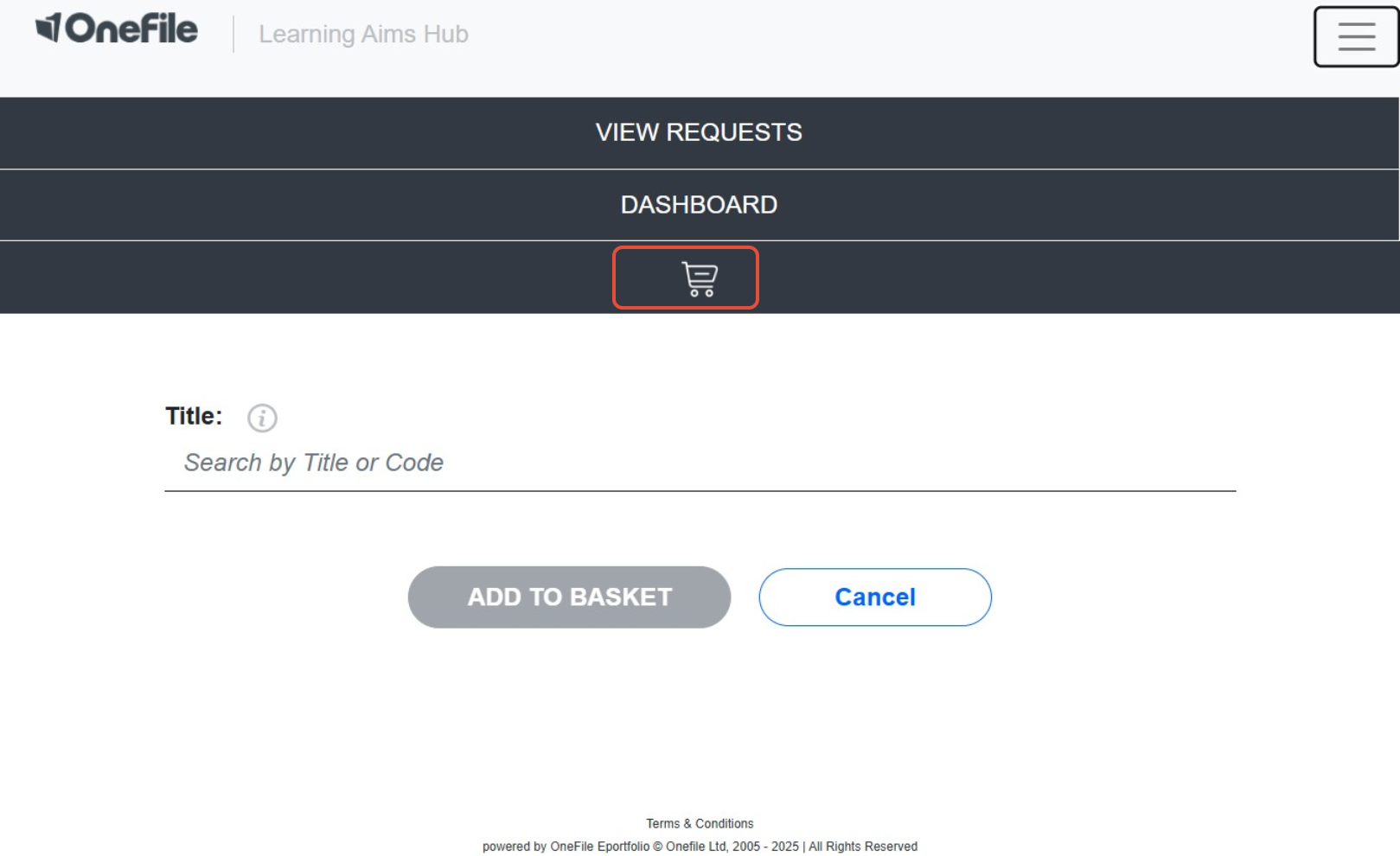
- Click Checkout.
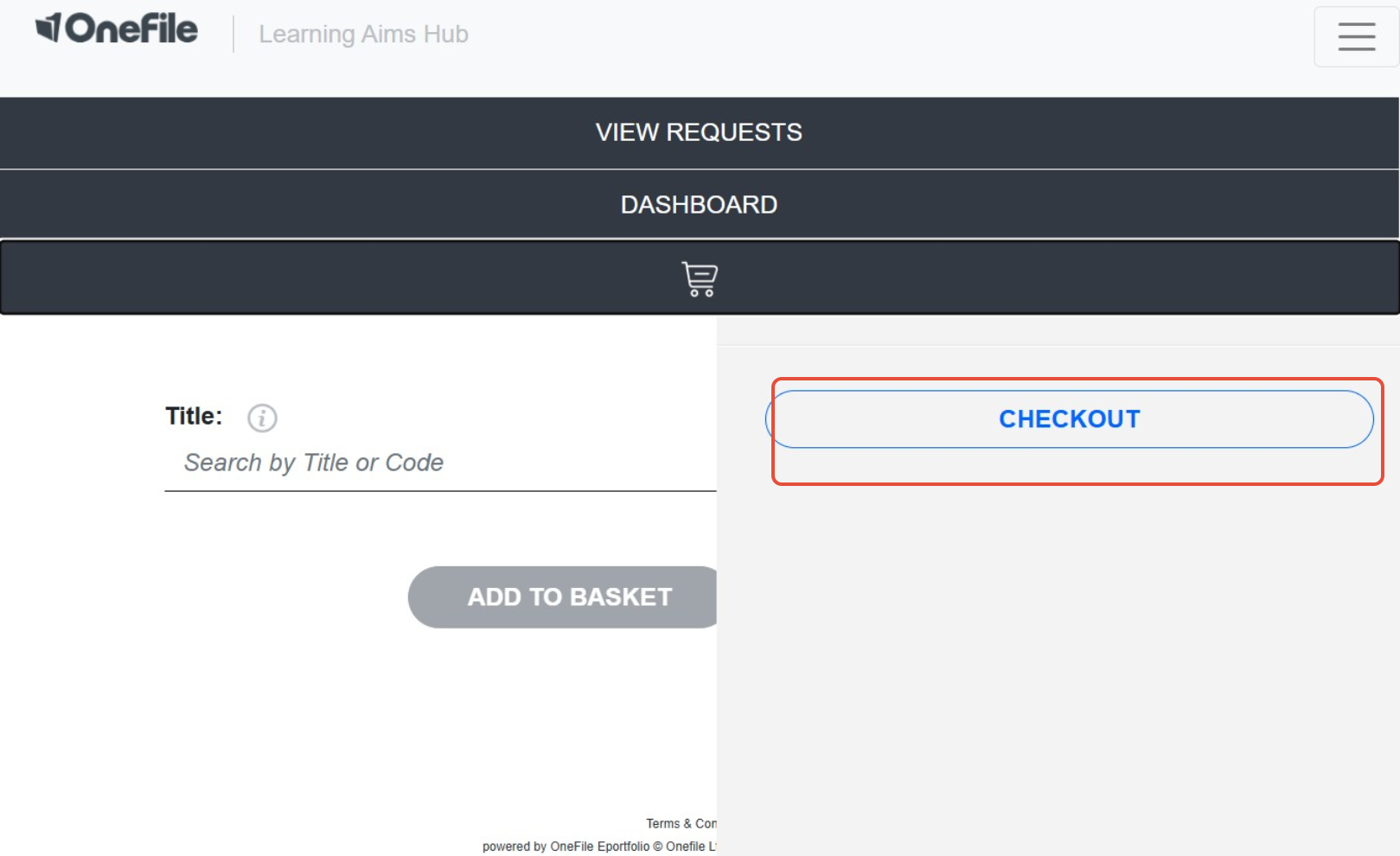
- Enter your email address.
- Click Place Order.
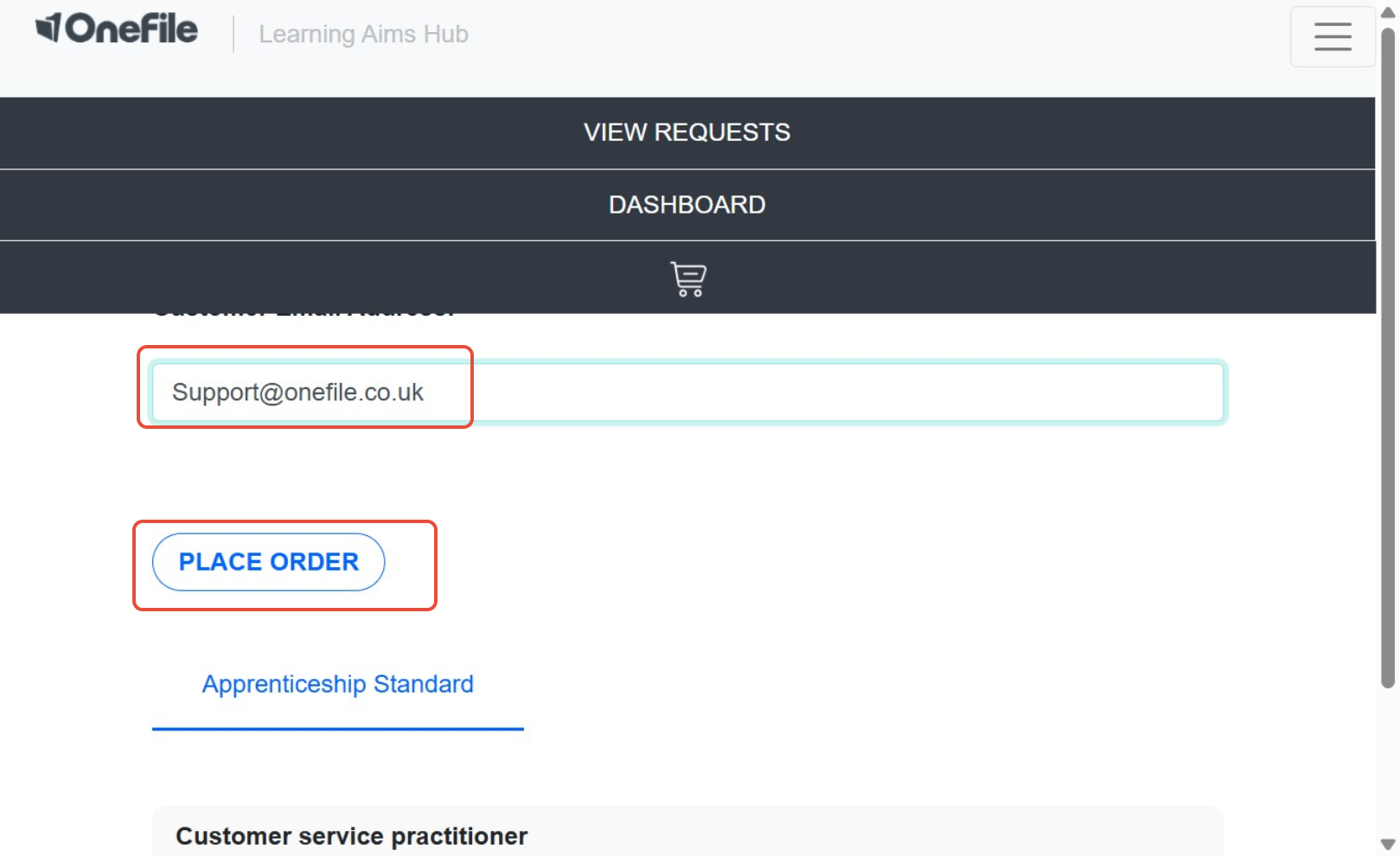
Terminology
Please note that the terminology used in this article may be different depending on your Centre.
❓Need Help?
If you encounter any issues or have questions, please contact Onefile Support or your internal support channels.
