[SLAY-7461] Invited Employer cannot sign on behalf if no default Employer is assigned (Magic Links)
Description: If there is no Default Employer assigned to a learner when a magic link is shared to an Employer, the Employer will be presented with a blank screen when they click on the link and are unable to see any information or sign the Review.
Workaround/Suggested solution: Allocate a Default Employer to the Learners portfolio.
To assign a Default Employer to a Learner as a Centre Manager or User Manager, follow the steps below:
Click Users in the navigation menu
- Click the Learner Episodes tab
- Search for the learner
- Click Account
- Click the Access Accounts tab
- Select the Employer from the Default Employer drop down list (If the Employer doesn't appear, click Assign Employers. select the employer, click add then Save)
- Scroll to the bottom of the page and click Save

Hi
Hope you are well?
Can you confirm that a solution to this issue that doesn't require a default employer to be assigned to the learner is still being sought?
Kindest Regards
Matt
Great news this has been resolved.